Author: WayneF
GSO advice for Zoom Meetings passwords
It has been brought to our attention that, because of the usage recently of alphabet characters in passwords for Zoom meetings, members with 3G phones who can only type numerals can no longer access many if not most AA meetings.
It is suggested that, if groups are using a password to enter an online meeting, the passwords should only contain numerals.
District meeting online 19th May 2020 7pm
SUNSHINE COAST DISTRICT MEETING
19TH MAY, 2020
7:00PM
Join Zoom Meeting
https://us04web.zoom.us/j/4339693617?pwd=TnhHZk5mQ0ZKam1VSkkySXg5dTdPZz09
Meeting ID: 433 969 3617
Password: 12345
Guidelines for internet use
Zoom setting for nuisance participants
This excerpt is from a European member who has been dealing with trolls entering and posting porn etc in Zoom meetings over last few weeks:
“Simply log in as admin and do the following. I can’t be too exact because Zoom changes their interface often, rendering this guide useless in short order. However, if you search around in your settings you will find them:
1) Firstly, it is critical to change the SCREEN SHARING setting to “HOST ONLY” (This will still allow hosts and co-hosts to put things up on the screen like readings and such, but none of the participants will be able to screen bomb the meeting anymore.)
2) –disable- the JOIN BEFORE HOST setting. (This prevents people from joining the group before a host logs in. You’ll see why this is important later, when we discuss the “Waiting Room” feature.)
3) –enable- the CO-HOST feature. (You’re going to need one or more co-hosts to perform various functions. Co-hosts are chosen by the host, they have the same privileges as the host and can help you run your meeting, can help moderate, mute and unmute people who are reading or sharing and more — and best of all, their status resets back to participants once the meeting is over.
Co-Hosts are key. They can watch the Waiting Room. They can quickly act so that the host and/or chair can run the meeting.
If you don’t have enough co-hosts, try to get some. They are the key to this: trusted servants who can take on different roles (timer, mute/unmute people who share, bouncer, waiting room “greeter”, whatever you need) to keep the meeting running more smoothly while also letting the host (secretary) do their job without distraction.
4) –disable- FILE TRANSFER so that there can be no way for pictures, videos or anything else to be uploaded to your meeting, either in chat or via screen sharing. It’s just too great of a security risk. It’s better to host files you wish to distribute somewhere and post the URL in chat or similar.
5) –disable- ALLOW REMOVED PARTICIPANTS TO REJOIN (This will prevent people who put on “time out” (read: the ones you kick from that particular meeting) to just change their name or something and come back in. Not allowing removed participants to come right back in is important.
6) In the RECORDING sub tab in settings, turn OFF all recordings (for recovery meetings especially, you most likely don’t want to be recording it anyway. For groups like do wish to record their speaker or whatever, there are other ways to do it, of course).
- –-disable- LOCAL RECORDING
- –-disable- CLOUD RECORDING
- –-disable- AUTOMATIC RECORDING
7) In the TELEPHONE sub tab in settings, change the following:
- –enable- MASK PHONE NUMBER IN PARTICIPANT LIST (This puts a few as**risks into a phone number to help protect phone users’ privacy).
8) In the MEETING sub tab in settings, change the following:
- –-enable- REQUIRE ENCRYPTION FOR THIRD PARTY ENDPOINTS
- –disable- FEEDBACK TO ZOOM
- –disable- SCREEN SHARING (So important I mentioned this twice, double check this that it is off, it needs to be off off off. But Host only is okay, no participants.)
- –disable- DESKTOP SCREEN SHARE FOR USERS
- –disable- REMOTE CONTROL
9) –-disable- VIRTUAL BACKGROUND! (I can’t stress this enough. YES it’s fun but YES the trolls ARE making pornographic backgrounds and such. Do yourself a favor and turn it off and leave it off, please. You’ll thank me later.)
10) It’s important that only hosts and co-hosts control the muting or unmuting of people. If you let participants do it themselves… they will. Even the trolls.
11) –enable- the WAITING ROOM feature. You’ll need co-hosts for help keeping an eye on this, but the feature helps you see who is trying to enter your meeting by placing them in a separate area at the top of your participants list until you let them into the main meeting. It also prevents you from getting flooded with disruptive people because it gives you a pre-emptive chance to see who is trying to enter your meeting.
12) On the subject of LOCKING THE MEETING. I recommend that with these settings in the guide proper that you do not have to do it, but it is really up to the group conscience. If you want to lock out latecomers after the meeting starts (say, for example, you want to use the waiting room but don’t want to babysit it once the meeting starts), then by all means do it. It really is up to your own group conscience or right of decision if they gave it to you.
13) And finally, for now, I recommend NOT requiring a user/login to zoom as a requirement to join. Many older devices and phones do not even have this feature in their zoom client, and it could make it more difficult for a spun out newcomer to get into the meeting.
14) –disable– USER RENAME if you’re going to use chat functions. Here is why: a bad actor can post something nasty in your chat and then quickly rename themselves. Their posted chat will retain the old name but they will already be cloaked with their new name as you try to find them and ban them.”
Online Tradition 7 donations.
CSO
Central Service Office
Brisbane CSO
PO Box 299,
Annerley DC 4103
BSB 034-086 a/c 117132
GSO
General Service Office
General Service Board of AA
48 Firth St,
Arncliffe, NSW 2205
Account Name: General Service Board of Alcoholics Anonymous Australia
BSB 012-006 A/c 009750529
Area
Area B – North of Brisbane River to Rockhampton
PO Box 448
Pomona, Qld,4568
BSB 064-416 a/c 10366548
District 9
Alcoholics Anonymous – District 9.
BSB 484 799 a/c 042248409
Sunshine Coast online meeting list available via national website
National website link https://aa.org.au/meetings/list-meetings/
Click on Qld, then Sunshine Coast, then green Show Online Meetings only button. This will provide a list that also has a downloadable PDF copy.
On the GSO site are ways to change meeting details (from in person to online) so they are included in this list. https://aa.org.au/meetings/report-a-meeting-change/change-meeting/
Please encourage groups to use the AA structure notification methods.
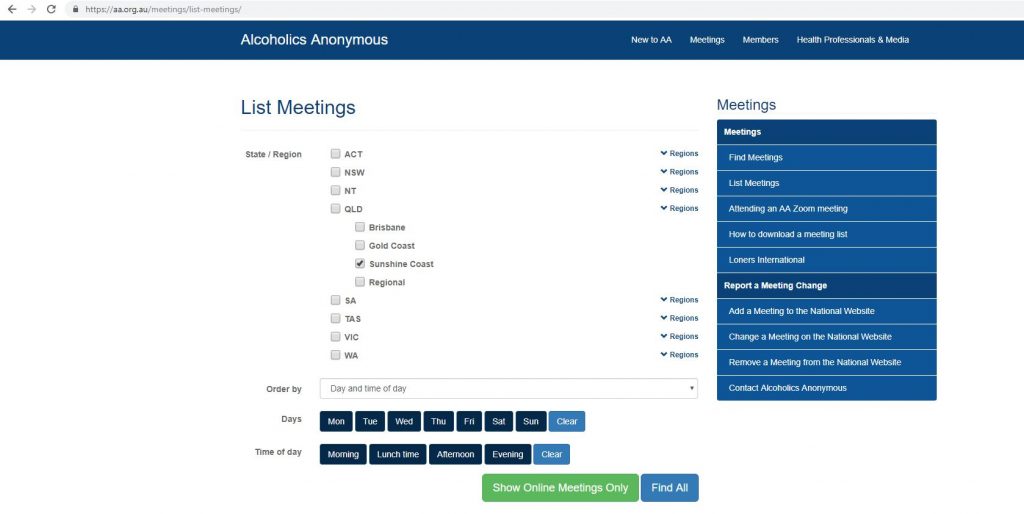
March 27th advice from GSB re COVID-19
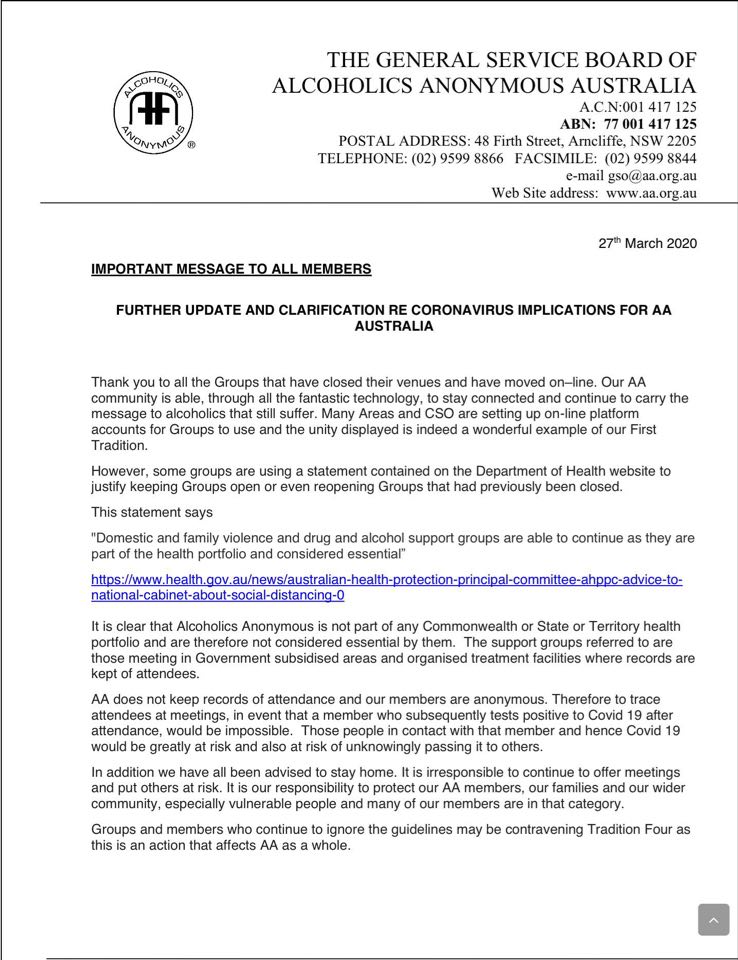
GSO COVID-19 update 25-03-2020
Sunshine Coast meetings that are suspended due to COVID-19:
(NOTE: please email admin@csobrisbane.org with any meeting changes so online lists are up to date. The ones listed as suspended or closed are based on CSO being notified)
Please check the Meetings/By Day for up to date changes (or Qld wide). The Meetings/By Location tab is not as accurate .
Please click here: https://sunshinecoast.aameetings.org.au/index.php/meetings-list-sunshine-coast-day/
Online meeting details available at https://sunshinecoast.aameetings.org.au/index.php/2020/03/23/online-meeting-info/